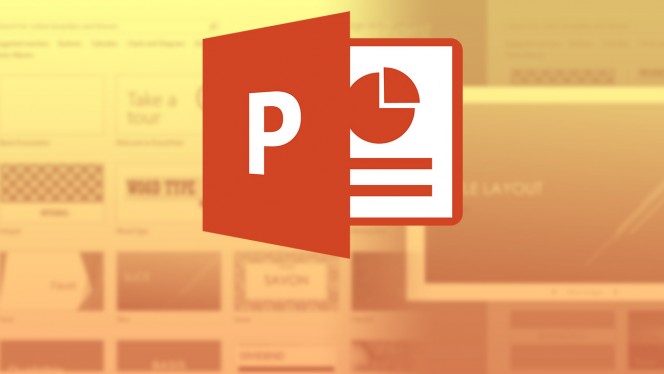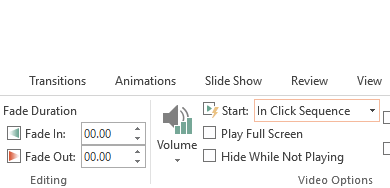PowerPoint – Video Backgrounds
Add a video as the background for your slides
In Normal view, click the slide that you want to embed a video as a background.
- On the Insert tab, in the Media group, click the arrow under Video.
- To insert a video from your computer or a file share, click Video on my PC.
- In the Insert Video dialog box, locate and click the video that you want to embed, and then click Insert.
-
NOTE: To embed or link to a video from an online source, go to Add and play a video in a presentation.
- If necessary, click and drag a corner sizing handle of the video to size it to fit the entire background of the slide.
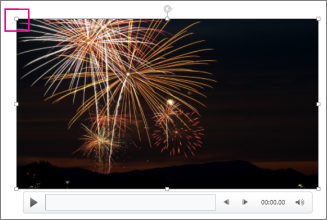
Applies To: PowerPoint 2016 PowerPoint 2013