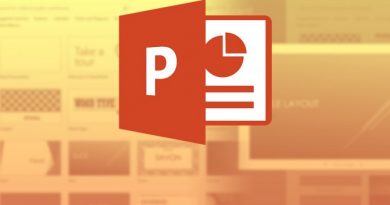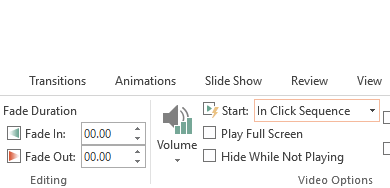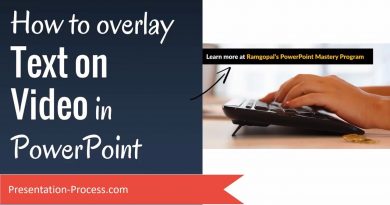PowerPoint – Add a Poster Frame to your Video
When you add a poster frame, it provides viewers with a preview image of your video. Here’s how to use a frame from the actual video or an image you have saved somewhere else.

Use a frame from your video
- Click Play to begin playing the video.
- Play the video until you see the frame that you want to use as your poster frame, and then click Pause.
- Under Video Tools, on the Format tab, in the Set Poster Frame group, and then click Current Frame.
Use an external image
- Select the video on the slide.
- Under Video Tools, on the Format tab, in the Adjust group, click Poster Frame, and then click Image from file.