Wacom – Switch side ExpressKeys
Using a Wacom tablet with ExpressKeys?
Want to switch them to the other side (like me). Here’s how you do it…
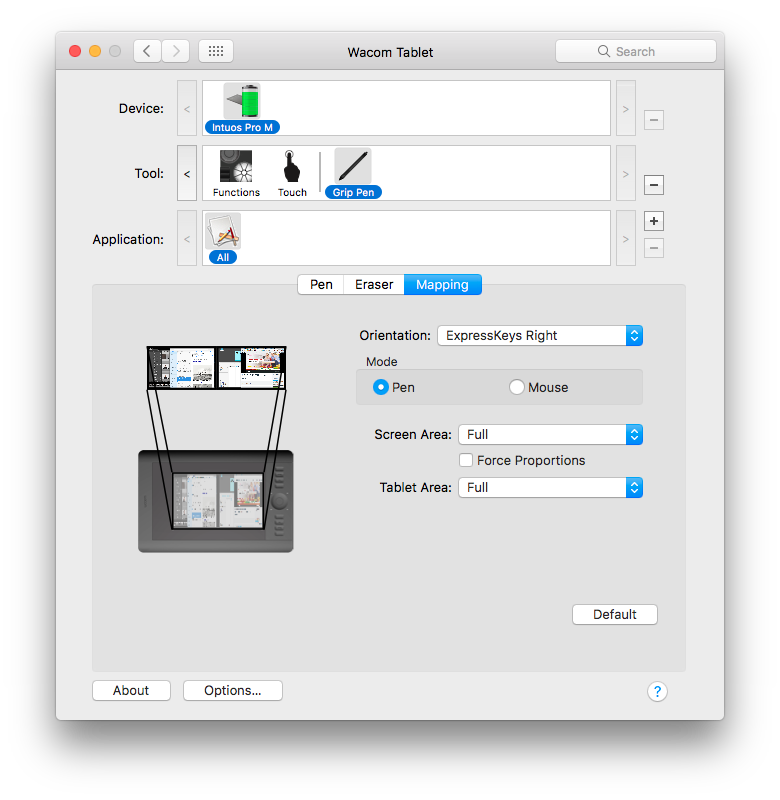
Orientation
To choose or change the Orientation setting:
- Open Wacom Tablet Properties. Select a pen in the Tool list, then select the Mapping tab. See Tablet Properties.
- Choose ExpressKeys Left for right-handed use, or ExpressKeys Right for left-handed use. The tablet driver software automatically configures all aspects of the tablet according to the option you choose.
- Physically rotate your tablet so the ExpressKeys are positioned to the left (for right-handed use) or to the right (for left-handed use).
You can choose settings for landscape or portrait orientation. To work with a monitor set vertically (in portrait mode), select one of the Orientation options:
- ExpressKeys Top rotates the tablet 90 degrees clockwise. The Touch Ring and ExpressKeys are oriented toward the top.
- ExpressKeys Bottom rotates the tablet 90 degrees counter-clockwise. The Touch Ring and ExpressKeys are oriented toward the bottom.

