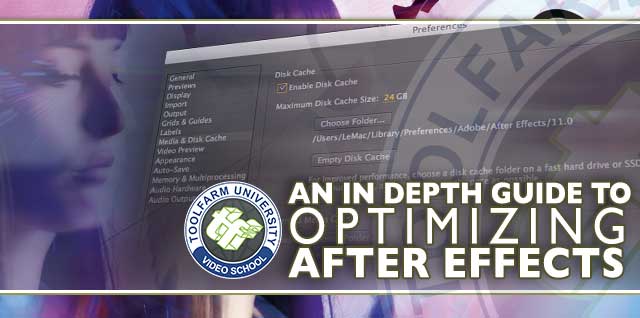Optimising After Effects for the Best Performance
Things you can do to speed things up right now
- Keep your footage files on your local drive. If your footage is on a slow drive or across a network, your performance will suffer greatly.
- Solid State Drive (SSD) – Store your disk cache on the SSD to speed up previews.
- Check Color Settings – Don’t need to be working in 32 bpc? Turn it down to 16 or even 8 bpc.
- Make footage elements smaller – If you’re using high res images and scaling them to 25% in AE, do yourself a favor and scale them in Photoshop first.
- Shadows and Depth of Field – They can be murder on previews. If you don’t need them for previewing, turn them off until you’re ready to render.
- Purge or free up memory – see the section above on Getting out of Memory Errors?
Quality resources for Information on Optimizing AE
After Effects Help / Improve performance